Appear Offline on Roblox
Roblox is the most popular gaming platform, and it lets you connect and play with friends. Sometimes, you might want a private gaming experience to focus on tasks, explore at your own pace, or simply enjoy playing alone. But at present, Roblox lacks this dedicated feature, so you can no longer manually appear “Offline.” However, there are alternative methods you can use to achieve the same privacy.
You can enjoy uninterrupted gameplay on Roblox using your mobile or PC by following these ways:
- Change your Roblox privacy settings to hide your online status
- Activate Do Not Disturb mode on your device to minimize notifications
I’ve outlined a step-by-step guide on how to appear offline on Roblox and enjoy uninterrupted gameplay using a mobile device or a PC. Let’s get started!
Why You Need To Appear Offline in Roblox?
Appearing offline in Roblox has many benefits and makes it easier to enjoy Roblox your way.
- You can play without getting messages or game invites, so you can focus on what you enjoy.
- It gives you privacy and lets you explore or complete tasks without distractions.
- You don’t have to worry about people watching or asking to join you.
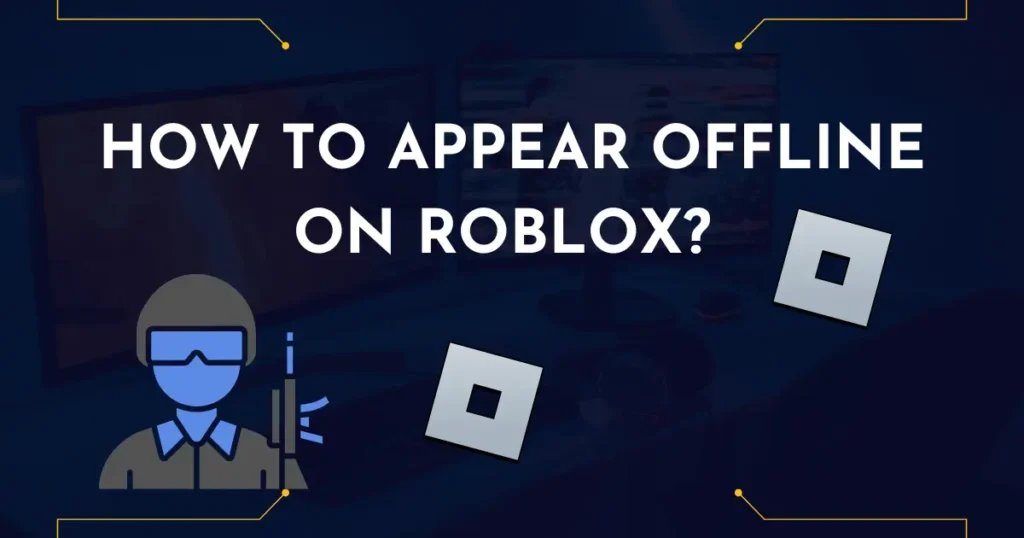
How to Appear Offline on Roblox?
Roblox is a popular platform with millions of games, and most of them let you play with friends. But sometimes, you might want to play alone or without being bothered by other players. Although it may seem simple, Roblox doesn’t have a quick setting to make you appear offline. Here are the ways you can appear offline on Roblox.
How to Appear Offline on Roblox on Mobile?
If you are wondering about how to appear offline on Roblox while playing mobile game, follow these steps to maintain privacy while playing on mobile.
- Open the Roblox App: Launch the Roblox app on your device.
- Access the Menu: Tap on the three dots to open the menu. This will allow you to access your settings.
- Go to Settings: In the menu, tap on Settings to open your account preferences.
- Select Privacy: Once in Settings, tap on the Privacy tab, located next to the Security section.
- Adjust Privacy Options: In the Privacy section, you’ll see several drop-down menus. Tap each one and select ‘’No one’’ to ensure no one can contact or interact with you.
Here are the options you’ll adjust:
- Who can message me?
- Who can trade with me?
- Who can chat with me in-app?
- Who can join me in experiences?
- Who can see my inventory?
- Who can chat with me?
By setting these to “No one,” you’ll effectively block all messages, invites, and interactions from other users.
How to Appear Offline on Roblox on PC?
If you want to enjoy Roblox without being bothered on pc follow the given step-by-step procedure about how to appear offline on Roblox PC.
1. Change Privacy Settings
- Launch Roblox: Open Roblox on your desktop. If you aren’t logged in, enter your username and password to access your account.
- Click the Gear Icon: In the top-right corner of the screen, click the gear icon to open the settings menu.
- Go to Settings: From the dropdown, select Settings. This will bring you to your account preferences.
- Select Privacy: In the left-hand menu, click on the Privacy tab to access your privacy settings.
- Adjust Privacy Settings: For each of the drop-down menus, select No one. You may need to enter your account PIN to add security.
Here are the privacy options you’ll need to change:- Who can message me?
- Who can trade with me?
- Who can chat with me?
- Who can join me in experiences?
- Who can chat with me in-app?
- Who can see my inventory?
Setting these to No one will ensure that no one can contact you, send you invites, or join your game sessions.
2. Create an Alternate Account
If you want to enjoy Roblox without anyone knowing you’re online, creating an alternate account can be a smart choice. Here’s how you can do it:
- Visit Roblox’s Website
Open your web browser and go to Roblox.com. To play under the radar, you’ll need to create a new account separate from your main one. - Create a New Account
Click on the “Sign Up” button. Fill in your details like Birthday, Username, and Password (Gender is optional). When you’ve completed the form, click Sign Up to proceed.
Tip: For better security and to access voice chat features, make sure you add an email and/or phone number to protect your account. - Log in to Your New Account
Once your new account is set up, log in and keep it private. Avoid adding friends or sharing your account details with anyone. This will help keep your alternate account just for personal use, and you’ll be able to enjoy Roblox without any unwanted attention.
When you feel ready to reconnect with your main account or play publicly again, simply log out of the alternate account and return to your original profile.
3. Go Offline on Communication Apps
If you’re using platforms like Discord while playing Roblox, set your status to “Invisible” or “Do Not Disturb” so others won’t see you’re online.
How to Appear Offline on Roblox PS5 or PS4?
Follow the step-by-step guide to appear offline on Roblox PS5 or PS4.
- Open the Roblox game: Launch the Roblox game on your PS4 or PS5.
- Press the Start button: While in the game, press the Start button on your controller.
- Go to the Home Screen: This will take you to the main PlayStation home screen.
- Access your Profile: Locate your profile icon on the home screen and press it.
- Change Online Status: In the profile menu, select the option to change your online status.
- Choose “Appear Offline”: From the available options, select “Appear Offline.”
Once you’ve followed these steps, your friends on Roblox will see you as offline, even if you’re actively playing the game.
How to Find Out When Someone Was Last Active on Roblox?
In the past, Roblox displayed a “Last Online” status on user profiles, but this feature was removed for privacy reasons. As of now, there’s no official way to see the exact duration someone has been offline via the app or website. This change has left many users searching for alternative ways to track their friends’ activity.
While Roblox doesn’t provide a direct way to track how long someone has been offline, there are a few methods you can use to get an idea of their recent activity.
- One method is to check the Friends list in Roblox. If the person is online, it will show their status as “Online” along with the game they’re playing. If they’re offline, no details about their offline duration will be displayed.
- Alternatively, you can explore third-party tools and websites that claim to track user activity. However, these are not endorsed by Roblox, and they might not be reliable or safe. Always be cautious about using such tools as they can potentially risk your privacy and security.
- Some Roblox games also show when your friends were last online or played. By checking the game’s player list or recent activity section, you can get an idea of when they were last active.
Additionally, you can visit your friend’s profile to see any recent games they played or badges they earned. It might provide clues about their recent activity.
Pro Tips for Staying Incognito on Roblox
Here are pro tips to stay incognito on Roblox and enjoy uninterrupted gameplay
1. Steer Clear of Joining Friends’ Games
If you want to keep a low profile, avoid joining games where your friends are currently playing. This way, you won’t risk them spotting you online.
2. Mute the Noise By Turning Off Notifications
Notifications can disturb your game, so it’s best to turn them off. You can do this in the settings of the game you’re playing.
FAQs
Final Words
While Roblox doesn’t have a direct “offline” mode, you can adjust privacy settings or create alternate accounts. These methods ensure you can explore, build, or complete challenges at your own pace without distractions. So, follow the given guide on how to appear offline on Roblox 2024 and enjoy Roblox in your own way.